Anyway I am writing this post to save others time. "SQL Server Surface Area Configuration Tool" the one shipped with SQL 2005 is no longer available with 2008. If you want to enable remote connections for your SQL Server 2008 after the installation you have to follow these steps.
1. Right click on the SQL Server 10.0 instance and go to properties, then go to connections tab. In that you have to check the box "Allow remote connections to this server" (See the screenshot). Optionally you can set the remote query timeout property which is in seconds. Click Ok button to save changes and close the window.
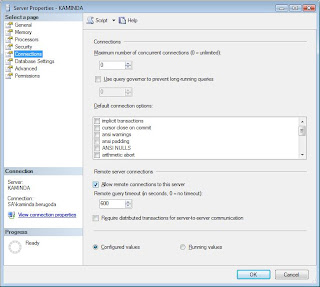
2. Then you have to open TCP/IP connections to your SQL Server. To do this you have to use the "SQL Server Configuration Manager" tool. You can open this tool by either typing "SQLServerManager10.msc" as a Run command or through the Programs menu as follows
SQL Server 2008 -> Configuration Tools -> SQL Server Configuration Manager
In the right hand side click on
"SQL Server Network Configuration" -> "Protocols for MSSQLSERVER" -> Right click on TCP/IP in the right hand side list -> Select Enable.
Now you will have to restart the SQL Server service.
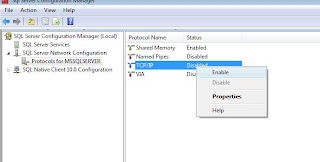
3. You can restart the service by either going into the Services in the control panel or from the SQL Server Configuration Manager screen itself. Following screen shows how to do it from the Configuration Manger tool. In the services you have to restart the service named "SQL Server (MSSQLSERVER)" service.
4. Now you may be able to access your SQL Server from a remote client or application if you are using Windows XP or a Server version. But if you are using Windows Vista you may still not be able to access your server if the Windows Firewall is enabled. To solve this issue, you have to enable SQL Server TCP/IP port which is 1433 in the windows firewall. To do this go to;
Control Panel -> Windows Firewall -> Click on Change Settings hyperlink -> Exceptions Tab -> Add Port -> Give any meaningful name for Name textbox -> In to the Port Number textbox 1433 -> Protocol should remain as TCP/IP -> Click OK.
It's recommended to restart the firewall.
These steps should solve your issue with remote connections.




0 comments:
Post a Comment