bits and bytes of my life experiences
Article Categories
- General (11)
- Tech - SQL Server (11)
- Cricket (8)
- Tech - .NET (8)
- Current Affairs - Sri Lanka (6)
- Tech - MS CRM (6)
- Tech - News (6)
- Tech - General (4)
- Doomsday 2012 (2)
- History (1)
Blogs that may interest you
-
Memorable end of year catchups4 months ago
-
-
Get computer names in the Network13 years ago
-
Value cannot be null in SSMS 2008 R214 years ago
-
-
-
Night Sky - Blogger Template16 years ago
-
-
Facebook, the modern age Detective Service
"I WANT THIS "SUSPECT" TRIED AND CONVICTED FOR WHAT HE DID TO MY FIANCEE AND TO STOP IT EVER HAPPENING TO ANYONE ELSETHIS "SUSPECT" IS INNOCENT UNTIL PROVEN GUILTY AT TRIAL A TRIAL I WANT TO HAPPEN!"
This is a very interesting move and apparently the first time the social networking site has been employed to identify a criminal.
And what is more interesting is the way Technology is contributing to a better society. Lets wish him best of luck.
Facebook group link
Read the full story here
Enable Remote Connections in SQL Server 2008
Anyway I am writing this post to save others time. "SQL Server Surface Area Configuration Tool" the one shipped with SQL 2005 is no longer available with 2008. If you want to enable remote connections for your SQL Server 2008 after the installation you have to follow these steps.
1. Right click on the SQL Server 10.0 instance and go to properties, then go to connections tab. In that you have to check the box "Allow remote connections to this server" (See the screenshot). Optionally you can set the remote query timeout property which is in seconds. Click Ok button to save changes and close the window.
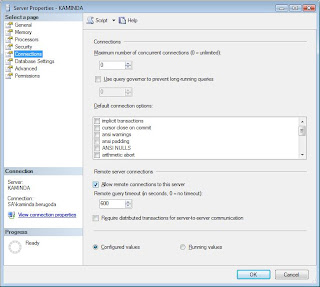
2. Then you have to open TCP/IP connections to your SQL Server. To do this you have to use the "SQL Server Configuration Manager" tool. You can open this tool by either typing "SQLServerManager10.msc" as a Run command or through the Programs menu as follows
SQL Server 2008 -> Configuration Tools -> SQL Server Configuration Manager
In the right hand side click on
"SQL Server Network Configuration" -> "Protocols for MSSQLSERVER" -> Right click on TCP/IP in the right hand side list -> Select Enable.
Now you will have to restart the SQL Server service.
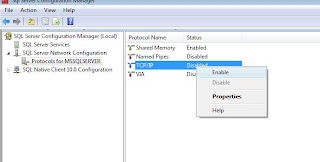
3. You can restart the service by either going into the Services in the control panel or from the SQL Server Configuration Manager screen itself. Following screen shows how to do it from the Configuration Manger tool. In the services you have to restart the service named "SQL Server (MSSQLSERVER)" service.
4. Now you may be able to access your SQL Server from a remote client or application if you are using Windows XP or a Server version. But if you are using Windows Vista you may still not be able to access your server if the Windows Firewall is enabled. To solve this issue, you have to enable SQL Server TCP/IP port which is 1433 in the windows firewall. To do this go to;
Control Panel -> Windows Firewall -> Click on Change Settings hyperlink -> Exceptions Tab -> Add Port -> Give any meaningful name for Name textbox -> In to the Port Number textbox 1433 -> Protocol should remain as TCP/IP -> Click OK.
It's recommended to restart the firewall.
These steps should solve your issue with remote connections.
Enable FileStreaming in SQL Server 2008
System.Data.SqlClient.SqlError: FILESTREAM feature is disabled. (Microsoft.SqlServer.Smo)
Was bit confused, and after digging it out I Found that under default configuration of SQL Server 2008, FILESTREAM feature is disabled. Microsoft always has these kind of SMART default configurations with new releases. If you can remember SQL Server 2005 came with disabled Remote Connections in the first release. Then they enable it with the built in SP1 setup release. Anyway this is how you can make it enable,
Using the following TSQL is the easiest way,
EXEC sp_configure 'filestream_access_level', '2'
RECONFIGURE
0= Disabled (which is the default)
1= Enables FILESTREAM for Transact-SQL access
2 = Enables FILESTREAM for Transact-SQL and Win32 streaming access
Also you can use SQL Server Configuration Manager to do this,
1. On the Start menu, point to All Programs, point to Microsoft SQL Server 2008, point to Configuration Tools, and then click SQL Server Configuration Manager.
2. In the list of services, right-click SQL Server Services, and then click Open.
3. In the SQL Server Configuration Manager snap-in, locate the instance of SQL Server on which you want to enable FILESTREAM.
4. Right-click the instance, and then click Properties.
5. In the SQL Server Properties dialog box, click the FILESTREAM tab.
6. Select the Enable FILESTREAM for Transact-SQL access check box.
7. If you want to read and write FILESTREAM data from Windows, click Enable FILESTREAM for file I/O streaming access. Enter the name of the Windows share in the Windows Share Name box.
8. If remote clients must access the FILESTREAM data that is stored on this share, select Allow remote clients to have streaming access to FILESTREAM data.
9. Click Apply.
This will sort out all of your problems with file handling which you get under default configuration of the SQL Server 2008. Anyway later I found that we can change this default configuration at the time of the installation.
About Me
I do code for living and I have a big passion towards that. As a computer professional everyday is challenging and demands hard work. But I enjoy my job. My other interest is History and I am highly passionate about it as well. History is all about what we were and what we going to be. I believe by studying the history we can predict the future so its ultimately understanding what we are.
View my complete profile
Links
- Simplest Sri Lankan Web Dirctory
- Watch Sinhala Movies Online
- Sri Lanka Hotels & Resorts
- Most populer websites in Sri Lanka
- Browse web Anonymously
- App Dev - .NET Training Vedios Free Download
- Interesting Topics for Presentations
- Cool and Funny Quotes
- Download Youtube Vedios
- Learn to Read Sellipi
- Download All the TV Shows Free
- Google Analytics
- World of Cricket
- Free file sharing - Unlimited space
Blogger Templates created by Deluxe Templates
Wordpress Web Hosting on Templatelite.com



